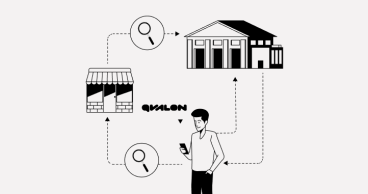Qvalon Blog article content
The challenge for any innovation is to bring practical benefits to business as quickly as possible. Each company goes through its own time cycle to achieve results, however, there are those that can move faster than others. The secret is using the right innovation algorithm. If you want to start benefiting from QVALON as quickly as possible, this article is for you.
Step 1. Study the system
We all know the joke — when all else fails, read the manual. However, this is exactly the first thing you need to do when you start working with QVALON: go through the recommended steps to set up the system, study the instructions and get acquainted with the knowledge base. Taking these simple actions will help you understand the wide range of user capabilities available just by using the basic system version.
Step 2. Identify key roles
The QVALON system will be used by 3 types of employees:
Administrator
Since the captain must always be at the helm, you need to choose him or her. When working with QVALON, the captain is an administrator — an employee who builds a structure in the system that meets the company’s objectives, aligns with strategies, manages all users, analyzes the audits results, and monitors the status of task execution.
The administrator has access to the entire system: he or she can create user groups, assign access rights, create checklists and customize reports. Obviously in order to do all of the above, this employee must has to study and become deeply versed in the system.
Users
These are the employees that will be using QVALON directly in their day-to-day work. They only see their intended system area- for example, they can perform audits on the checklist’s available and work within the tasks set by the managers.
Thanks to QVALON’s user-friendly interface, users can easily get used to the system on their own, however, reading the manuals will speed up the process and help avoid obvious errors. If you still have questions, you can get answers online by contacting our support team or your supervising QVALON manager.
Managers
This is a special category of employees that need to be informed about the system results. They receive reports generated by the administrator, analyze the results of the audit and, based on this, make strategic decisions.
Step 3. Create the right structure
During the initial test period, you were introduced to the systems potential with trial checklists. Now you need to create a fully functional structure with working checklists.
Start by creating an accurate copy of your company structure in your QVALON system. Next, label all of the structural units exactly as they are labeled, as this will help staff members quickly adapt to the system. For example, if the word “department” is used in a company, you should not call it “division” in the system.
Step 4. Configure access rights for users at different levels
To use the system effectively, the administrator will need to create a number of settings, allocate users within the system structure, and define access rights. For example, to designate in the system:
- which business areas and groups the user will be assigned to;
- which users can plan audits for themselves and their colleagues, as well as set tasks following the audit results in the form of checklists, photo reports, standard visits to the store;
- who should be notified of the audit results;
- which users will have access to the reports and their types;
- based on their position and department, which of the users needs to questions routed to them.
Step 5. Create working checklists
A working checklist is a structured questionnaire with groups of questions that fall under one process. For example, in the fashion industry, questions can be grouped in the process of “acceptance of goods”:
- Delivery is accepted within the established standards.
- When accepting delivery, all boxes are divided by gender (M/F).
Once the working checklist has been created, you need to assign it to the users, user groups and departments
Examples of checklists for different business areas
| Department | Checklist |
|---|---|
| Security service | Standards for the safety of goods and materials (inventory) |
| Product distribution department | Commodity accounting standards |
| Accounting | Standards of formation of primary cash documentation |
Table 1. Examples of checklists for different business areas
It is important to understand that the number and content of checklists are determined by the types of tasks to be solved. For example, if you have the task of improving the quality of service at an outlet, then create a checklist on the quality of service. If it is important for you to reduce your losses, you need to create a checklist to monitor inventory. Do not try to cover everything at once, but act consistently. Prioritize, and focus on strategic objectives.
Step 6. Ensure that all users are familiar with the QVALON system functionality
Before launching the application on a large scale, we recommend that you conduct a user survey on how to use the QVALON mobile application. If necessary, explain the instructions once again, and demonstrate the functionality with a practical example. It is also important to check the possibility of user authorization in the system.
Once all the work is done, you can safely begin deploying QVALON across your entire retail network. Following these steps, you will quickly and, most importantly, successfully implement the QVALON system, and the positive results will follow shortly afterwards.